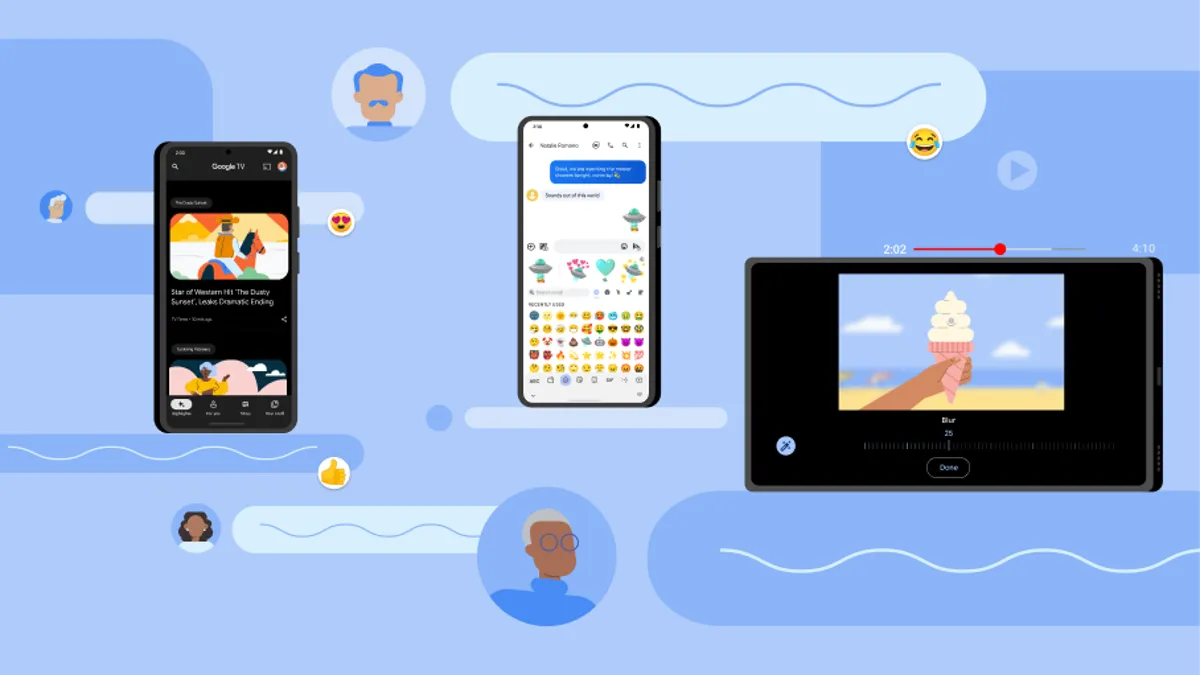Fixes for When Auto-Rotate Stops Working
Auto-rotate is a feature on Android devices that allows the screen to automatically adjust its orientation based on the device’s physical orientation. However, sometimes the auto-rotate feature may stop working, leaving your screen stuck in either portrait or landscape mode. In this blog post, we’ll explore some of the common reasons why auto-rotate may not be working on your Android device, and provide some potential fixes.
- Check the Screen Rotation Settings: The first step in fixing auto-rotate issues is to check the screen rotation settings. This can usually be found in the Display settings of your device. Make sure that the auto-rotate feature is turned on, and that any other settings related to screen rotation are also enabled.
- Restart Your Device: Sometimes, a simple restart can fix auto-rotate issues. Try restarting your device and see if the auto-rotate feature works again.
- Calibrate the Sensors: Another potential fix is to calibrate the sensors on your device. This can be done by going to the Developer options in your device’s settings and selecting “Sensor calibration”. Follow the instructions to calibrate the sensors and see if this fixes the issue.
- Check for Updates: Sometimes, auto-rotate issues can be caused by outdated software on your device. Check for any available updates and install them if necessary.
- Perform a Factory Reset: If none of the above solutions work, a factory reset may be necessary. This will erase all data on your device, so be sure to backup any important files before proceeding.
In conclusion, auto-rotate issues can be frustrating, but there are several potential fixes that you can try. By checking the screen rotation settings, restarting your device, calibrating the sensors, checking for updates, or performing a factory reset, you may be able to resolve the issue and enjoy your device’s auto-rotate feature once again.