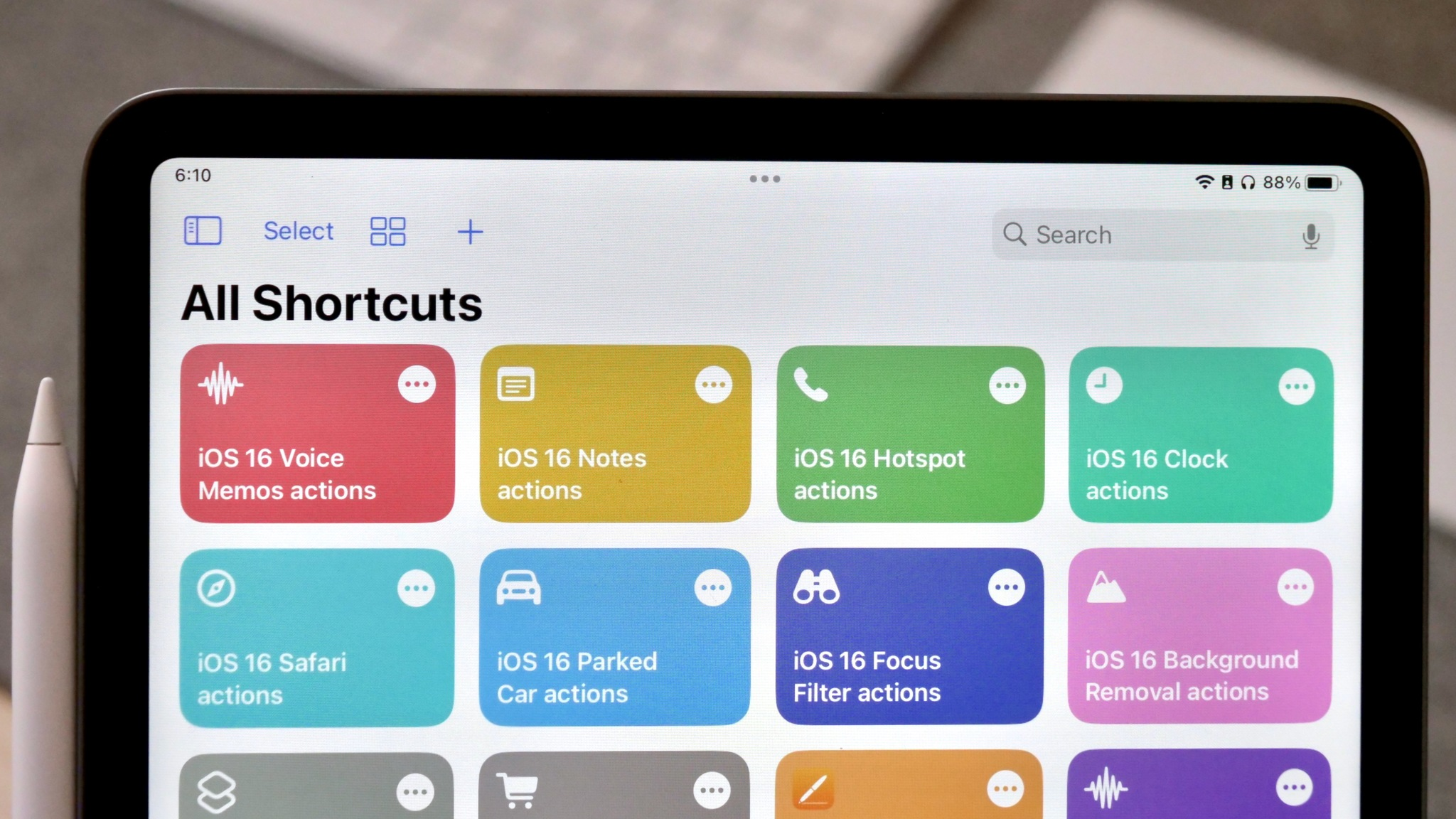Learn How to Allow or Block Browser Pop-Ups
Pop-up windows are a common feature on many websites and can sometimes be useful for providing additional information or allowing you to subscribe to a newsletter. However, they can also be annoying or even malicious. If you’re using an iPhone and want to control whether pop-ups are allowed or blocked in your browser, here’s how to do it.
Allowing or Blocking Pop-Ups in Safari
Safari is the default web browser on iPhones, and it offers two options for controlling pop-ups.
- Allow All Pop-Ups: To allow all pop-ups in Safari, go to Settings > Safari and turn off the toggle for Block Pop-ups. This will allow all pop-ups to appear, including those that may be unwanted or malicious.
- Block Pop-Ups: To block pop-ups in Safari, go to Settings > Safari and turn on the toggle for Block Pop-ups. This will prevent most pop-ups from appearing, but some websites may still be able to display them.
Allowing or Blocking Pop-Ups in Chrome
If you prefer to use Google Chrome as your web browser on your iPhone, you can also control pop-ups.
- Allow All Pop-Ups: To allow all pop-ups in Chrome, open the app and tap the three dots in the bottom right corner. Then, tap Settings > Content Settings > Pop-ups and turn on the toggle for Allowed. This will allow all pop-ups to appear, including those that may be unwanted or malicious.
- Block Pop-Ups: To block pop-ups in Chrome, open the app and tap the three dots in the bottom right corner. Then, tap Settings > Content Settings > Pop-ups and turn on the toggle for Blocked. This will prevent most pop-ups from appearing, but some websites may still be able to display them.
Conclusion
Controlling pop-ups in your web browser can help prevent unwanted or malicious content from appearing on your iPhone. By following the steps outlined above, you can choose to allow or block pop-ups in both Safari and Chrome. If you’re unsure about whether to allow a pop-up, it’s always best to err on the side of caution and block it.