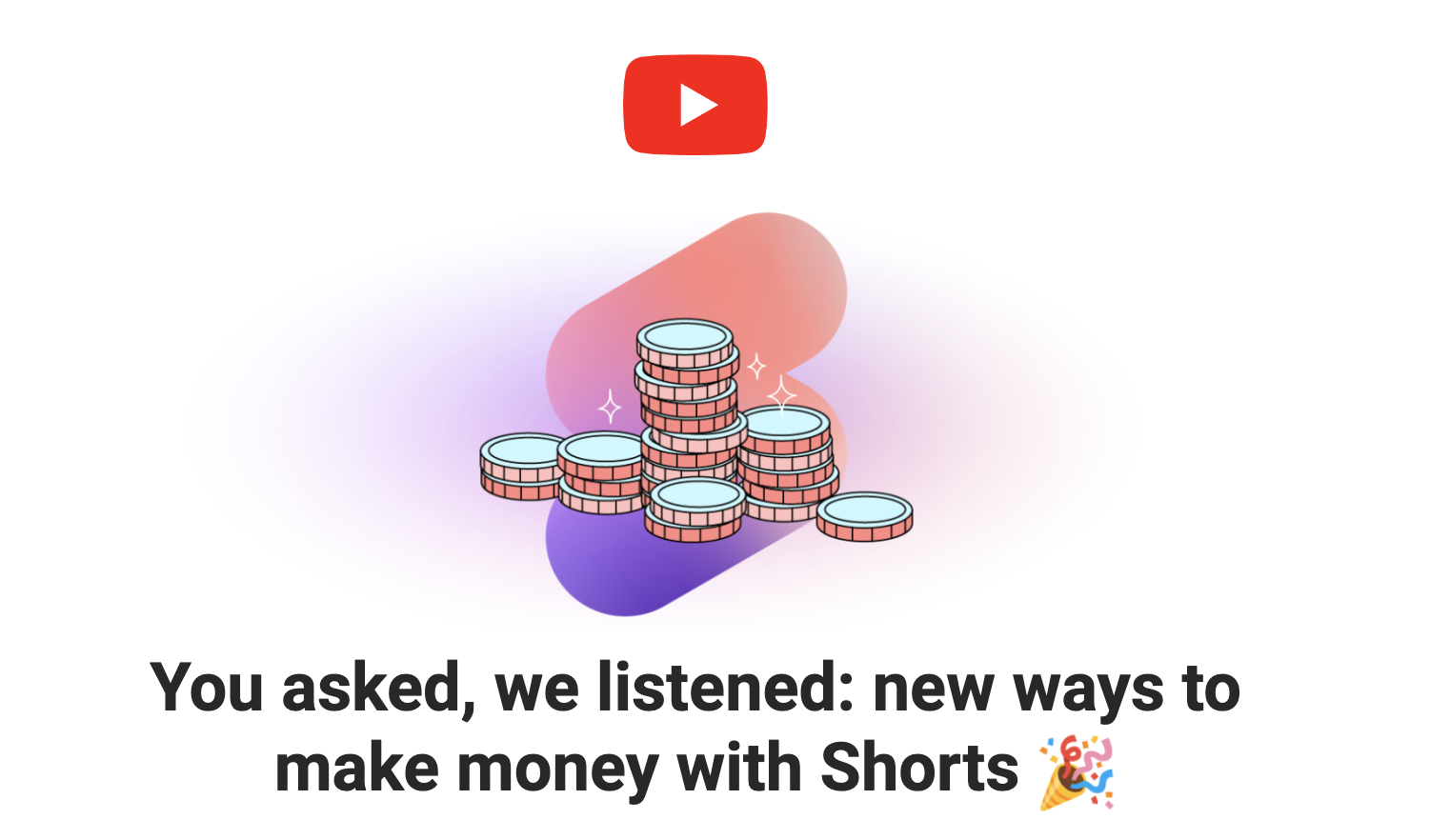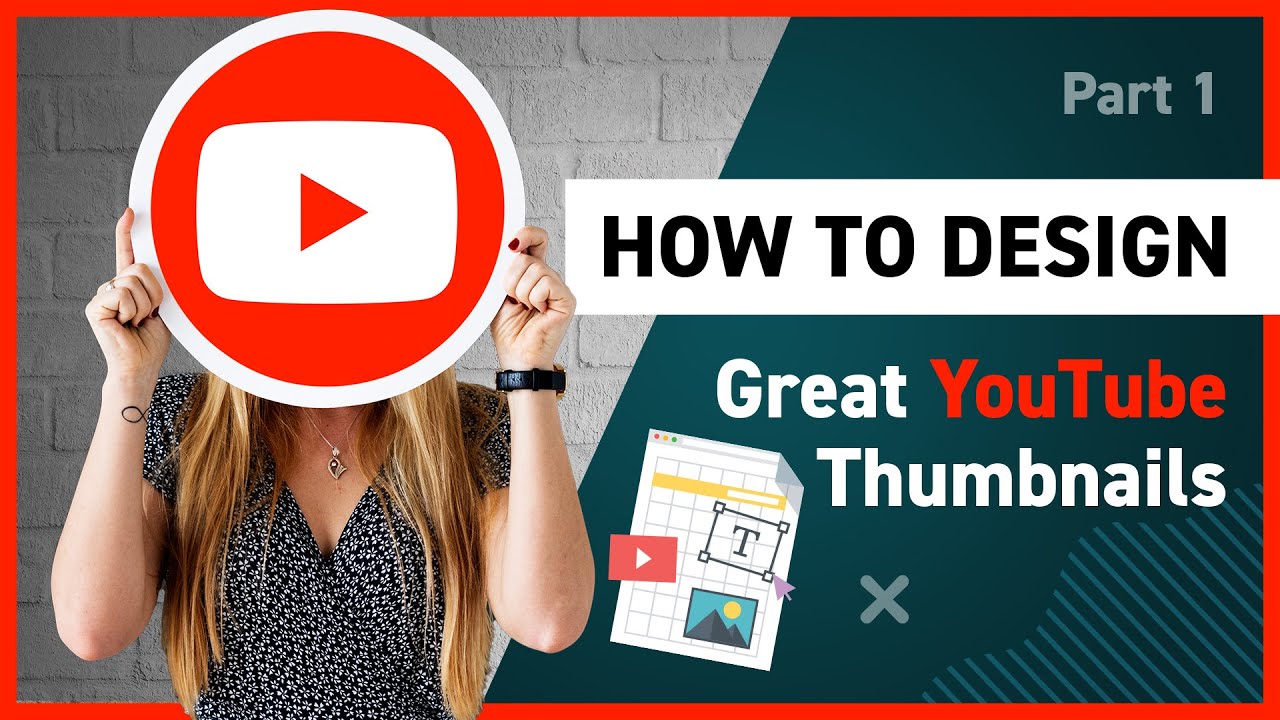Creating a Top-Notch YouTube News Channel
In the ever-evolving world of digital media, YouTube has emerged as a powerful platform for sharing news and information. If you’re looking to start your own YouTube news channel, you’re in the right place. In this guide, we’ll walk you through the essential steps to create a professional YouTube news channel. We’ll cover everything from designing eye-catching graphics using Canva, finding a news anchor with Lexica.Art, and making lifelike models talk with Studio.D-ID.com.
Important links
Youtube NEWS CHANNEL Logo
https://www.canva.com/logos/templates/
Youtube NEWS CHANNEL Banner
Youtube NEWS CHANNEL Intro
Youtube NEWS CHANNEL Thumbnail
News Anchor AI Model
For News Delivery
COMPREHENSIVE GUIDE
Step 1: Designing Your YouTube Channel Graphics with Canva
Your YouTube channel’s visual elements are the first thing viewers will notice. To create an engaging channel, follow these steps:
1.1. Logo:
- Head to Canva’s website or app.
- Select “Create a design” and choose “Custom dimensions” to fit YouTube’s logo size (800 x 800 pixels).
- Design your logo, ensuring it reflects your news channel’s theme and personality.
- Download your logo and upload it to your YouTube channel.
1.2. Banner:
- In Canva, select “Custom dimensions” again, this time choosing YouTube’s banner size (2560 x 1440 pixels).
- Design a compelling banner that showcases your channel’s identity and content.
- Download the banner and set it as your YouTube channel art.
1.3. Intro:
- Create a captivating intro video or animation using Canva’s video editing features.
- Keep it short and engaging (around 5-10 seconds).
- Save the intro and use it in your video editing software for each news segment.
Step 2: Finding a News Anchor with Lexica.Art
Having a charismatic news anchor is essential for a successful YouTube news channel. Lexica.Art is an innovative platform that uses AI to generate lifelike news anchors. Here’s how to find one:
2.1. Visit Lexica.Art:
- Go to Lexica.Art’s website and sign up for an account.
2.2. Customize Your News Anchor:
- Choose the gender, appearance, and voice for your virtual news anchor.
- Adjust settings to make your anchor suit your channel’s style.
2.3. Generate Your News Anchor:
- Lexica.Art will generate your virtual news anchor within minutes.
- Download the generated video files and integrate them into your news segments.
Step 3: Making Your Models Talk with Studio.D-ID.com
Now that you have a news anchor, it’s time to make them talk convincingly. Studio.D-ID.com offers tools to synthesize realistic speech for your virtual anchors:
3.1. Access Studio.D-ID.com:
- Visit Studio.D-ID.com and create an account.
3.2. Upload Your Anchor’s Video:
- Upload the video file of your virtual news anchor generated by Lexica.Art.
3.3. Add Realistic Speech:
- Using Studio.D-ID.com’s advanced speech synthesis tools, give your virtual news anchor a natural and engaging voice.
- Customize the tone, pitch, and pacing to match your channel’s style.
3.4. Download the Final Video:
- Once you’re satisfied with the voiceover, download the video with your virtual anchor speaking.
Conclusion: Launching Your YouTube News Channel
With stunning graphics from Canva, a charismatic virtual news anchor from Lexica.Art, and lifelike speech synthesis from Studio.D-ID.com, you have all the tools you need to create a captivating YouTube news channel.
Remember that success on YouTube also depends on consistently delivering high-quality, informative content. Stay up-to-date with the latest news, maintain a professional demeanor, and engage with your audience to build a loyal following. As you continue to refine your skills and content, your YouTube news channel will grow and thrive in the digital media landscape.